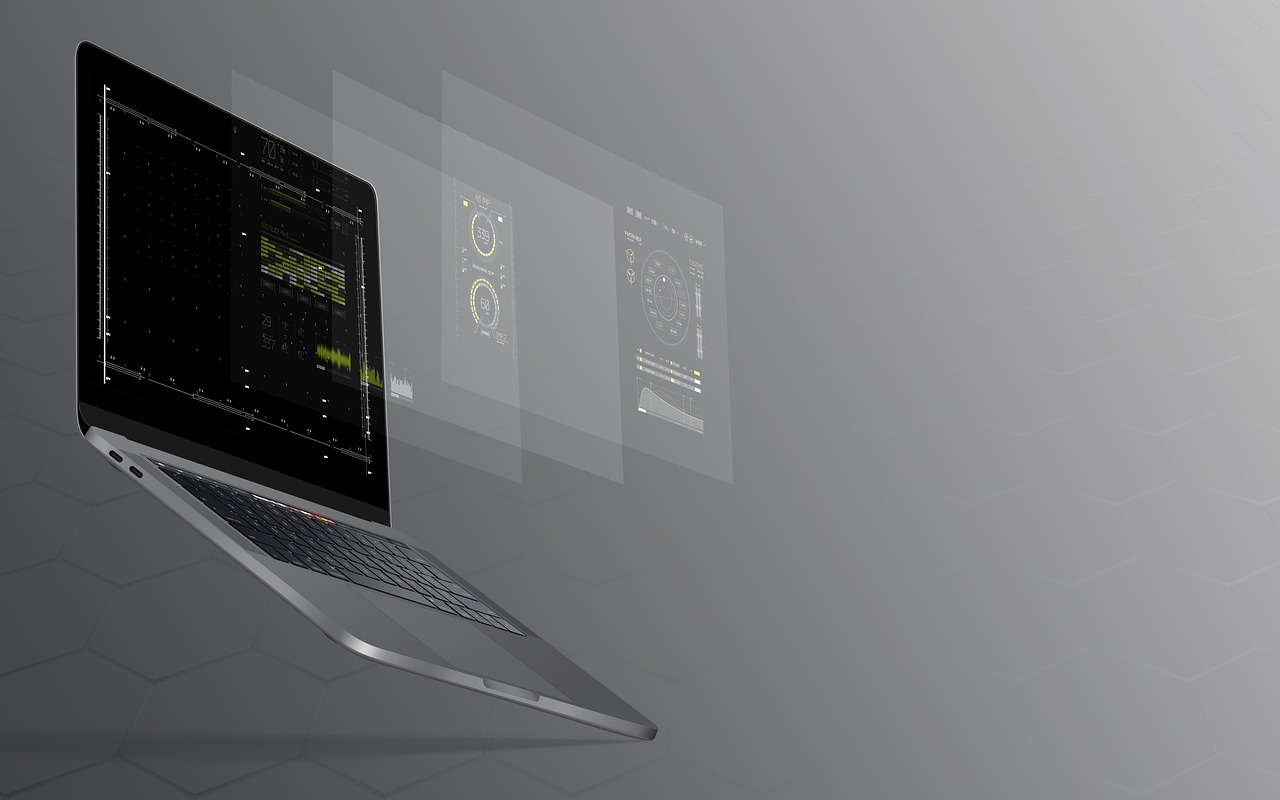In the realm of software access, the process of activating a Calman license represents a gateway to seamless functionality. By successfully activating the license, users gain the ability to utilize the Calman software on their computer systems, thereby harnessing the benefits it offers. This article aims to provide an in-depth understanding of the steps involved in activating the Calman license, ensuring a comprehensive grasp of the process. Through meticulous attention to detail, technical expertise, and precision, users will be empowered to navigate the activation process with ease and efficiency. The article begins by outlining the necessary prerequisites, such as the installation of the Calman software and the acquisition of the License ID and License Password from Portrait, the provider of Calman. It then proceeds to elucidate the two available methods for license activation, highlighting the importance of accurate data entry. A successful activation message denotes the completion of the process, enabling users to fully engage with the Calman software and its innovative features.
Key Takeaways
- The Calman license can be activated by installing the software, obtaining the License ID and License Password from Portrait, and connecting the computer to the internet for activation.
- The license can be activated either on the first launch of Calman by entering the License ID and License Password in the New License section and clicking the Activate Online button, or from within Calman by going to the Licensing section and entering the License ID and License Password.
- The License Password is case sensitive and should be copied or typed accurately for successful activation.
- After successful activation, the Existing Licenses section will display the activated license name and the Calman software will launch with access to all its features.
Activating Calman License
To activate a Calman license, one must either copy and paste or manually type the License ID and License Password, both of which are case sensitive, in order to successfully activate the license either on first launch or within the Calman menu. This process ensures seamless software access for users. The License ID and License Password can be obtained from Portrait, the provider of the Calman software. It is important to have an internet connection during the activation process. Once the License ID and License Password are entered correctly, the user will receive a successful activation message. The Calman software will then launch, and the activated license name will be displayed in the Existing Licenses section. This activation process guarantees uninterrupted access to Calman’s innovative features and functionalities.
Steps for Activation
The process of activating the Calman license involves following a series of steps to ensure successful integration of the software. These steps can be performed either during the first launch of Calman or from within the software. The license activation requires the License ID and License Password, which are obtained from Portrait, the provider of Calman software. It is important to note that the License Password is case sensitive. After entering the License ID and License Password, the user needs to connect their computer to the internet for license activation. Once the activation is complete, a successful license activation message will appear, and the Calman software will launch. The activated license name will be displayed in the Existing Licenses section, confirming the successful activation.
Confirmation and Requirements
Confirmation and requirements for the license activation process include verifying the successful activation through the display of the activated license name in the Existing Licenses section, as well as ensuring that the Calman software is installed, the License ID and License Password are obtained, an internet connection is established, and the activation is performed either on the first launch or from within the Calman software.
- Successful activation confirmation: The activated license name is displayed in the Existing Licenses section, indicating a successful license activation.
- Calman software installation: The software must be installed on the computer before the license activation process can be initiated.
- License ID and License Password: These credentials, obtained from Portrait, are required to complete the license activation process.
- Internet connection: A stable internet connection is necessary to connect to the Calman licensing server and activate the license.
Ensuring these requirements are met will facilitate a seamless activation process, allowing users to access the full functionalities of the Calman software.
Options and Completion
Options for completing the license activation process include activating the license on the first launch or within the Calman software, and ensuring the necessary credentials and internet connection are in place. To activate the license on the first launch, the user can either copy and paste or manually type the License ID and License Password in the designated fields. Clicking the "Activate Online" button will initiate the activation process, and a successful activation message will appear. Alternatively, the license activation can also be done from within the Calman software. By accessing the Calman main menu, selecting the Licensing section, and entering the License ID and License Password, the user can activate the license. Upon successful activation, the license name will be displayed in the Existing Licenses section. It is important to note that the License Password is case sensitive. To complete the license activation process, the Calman software should be installed, the License ID and License Password should be obtained, and an internet connection should be established. Once the license is activated on the first launch or within Calman, a successful activation message will confirm the completion of the process.
| Activation Options | Steps to Complete | Requirements |
|---|---|---|
| First Launch Activation | – Copy or type License ID and License Password – Click ‘Activate Online’ button |
– Calman software installation – License ID and License Password – Internet connection |
| Activation Within Calman Menu | – Open Calman main menu – Go to Licensing section – Enter License ID and License Password – Click ‘Activate Online’ button |
– Calman software installation – License ID and License Password – Internet connection |