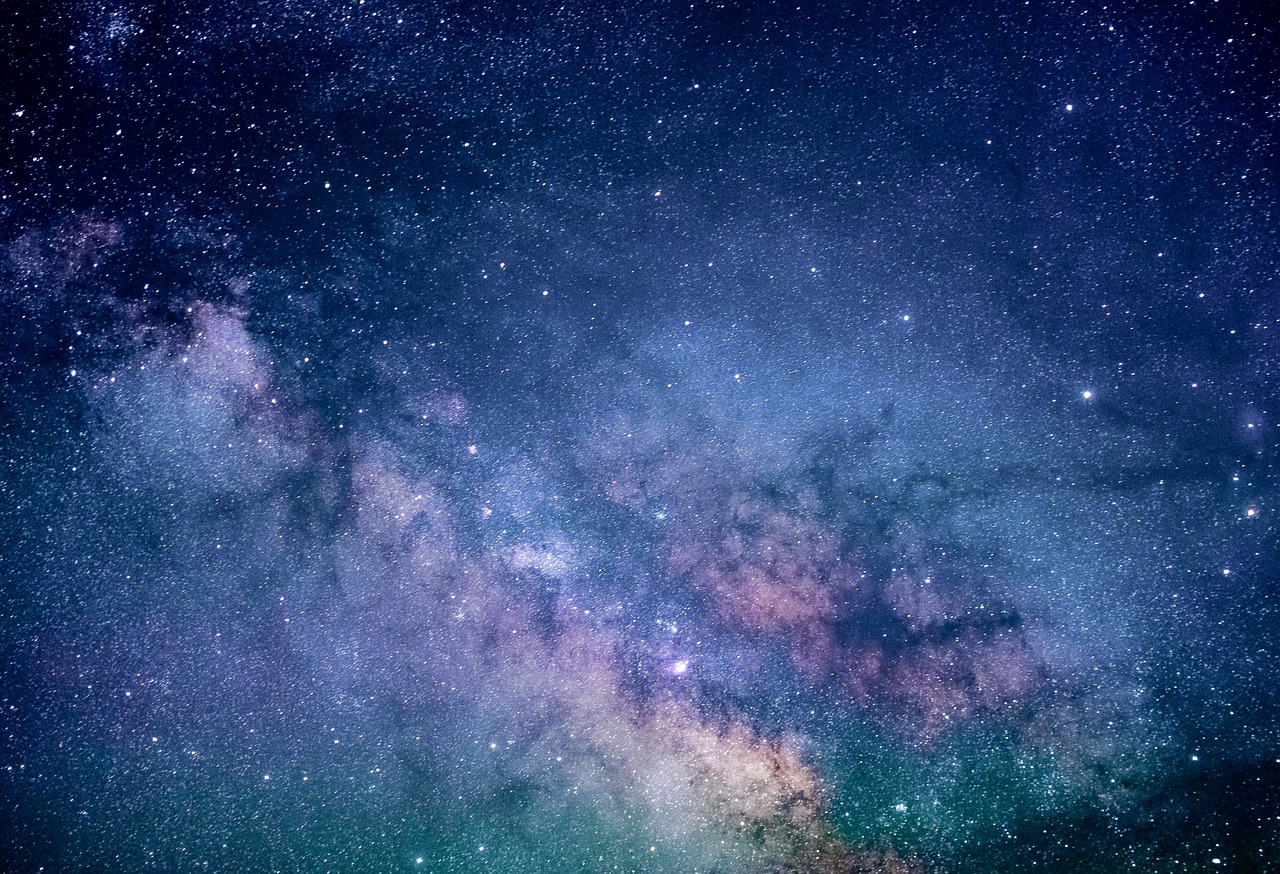In the fast-paced world of technology, the need for precise calibration and control of display systems is paramount. Calman, a widely used software for display calibration, can be seamlessly connected to Patterns for Mac in order to achieve this goal. This simplified guide aims to provide users with a comprehensive understanding of the various modes of connection between Calman and Patterns for Mac, as well as detailed instructions on how to utilize Patterns as a test pattern source. By following these step-by-step instructions, users can easily establish a connection between Calman and Patterns for Mac, thereby harnessing the full potential of these innovative tools. The objective and impersonal tone of this article ensures a thorough and technical exploration of the subject matter, appealing to an audience that seeks innovative solutions in the realm of display calibration.
Key Takeaways
- Calman can connect to Patterns in two modes: as a test pattern source and for ICC profile generation.
- The Calman Source Settings tab has a Find Source button which allows users to select Portrait Displays as the manufacturer and Patterns as the model.
- The Patterns menu provides a list of available IP Addresses and has a Show IP option.
- The Calman Display Control tab has a Find Display button which allows users to select Portrait Displays as the manufacturer and Patterns as the model.
Connecting Calman to Patterns for Mac: A Simplified Guide
The process of connecting Calman to Patterns for Mac involves using the Source Settings and Display Control tabs in Calman to select Portrait Displays as the manufacturer and Patterns as the model. In the Source Settings tab, there is a Find Source button that opens a dialog with options for selecting the manufacturer and model. By choosing Portrait Displays as the manufacturer and Patterns as the model, users can access a list of available IP addresses provided by Patterns. Similarly, in the Display Control tab, there is a Find Display button that opens a dialog with the same manufacturer and model options. This allows users to connect Calman to Patterns for display control, enabling them to adjust and calibrate their displays using the available IP addresses.
Modes of Connection
There are two modes of connection available when using Calman with Patterns for Mac. The first mode is using Patterns as a test pattern source. In this mode, Calman’s Source Settings tab allows users to find the source by clicking the Find Source button. A popup dialog appears with options to select the manufacturer and model. For Patterns, the manufacturer option is Portrait Displays, and the model option is Patterns. Once selected, Patterns provides a list of available IP addresses, and the user can choose the desired IP address for connection. The second mode is using Patterns for ICC profile generation. This mode requires users to connect Calman to Patterns using the Display Control tab. The process is similar to the first mode, with the user clicking the Find Display button and selecting Portrait Displays as the manufacturer and Patterns as the model. Patterns then presents a list of available IP addresses for connection.
Using Patterns as a Test Pattern Source
One way to utilize Patterns as a test pattern source is by selecting Portrait Displays as the manufacturer option and Patterns as the model option in the Find Source dialog within Calman’s Source Settings tab, which allows users to connect to available IP addresses and access a wide range of test patterns for calibration purposes.
| Manufacturer | Model |
|---|---|
| Portrait Displays | Patterns |
By choosing these options, users can effectively connect Calman to Patterns and use it as a source for test patterns. This feature enables users to access a variety of test patterns that can be used for calibration purposes. The Patterns menu provides a list of available IP addresses, allowing users to easily connect to their desired source. Additionally, the Show IP option is available in the Patterns menu, providing further convenience for users. Overall, this method of connecting Calman to Patterns as a test pattern source offers a streamlined and efficient approach for calibration processes.
Connecting Calman to Use Patterns as a Test Pattern Source
To utilize Patterns as a test pattern source, users can connect Calman to Patterns by selecting the appropriate manufacturer and model options in the Find Source dialog within Calman’s Source Settings tab. When the Find Source button is clicked, a popup dialog appears with the options to choose the manufacturer and model. Under the Manufacturer option, users can select "Portrait Displays," and under the Model option, they can select "Patterns." After selecting these options, Patterns will provide a list of available IP addresses. Additionally, users have the option to show the IP address by selecting the "Show IP" option in the Patterns menu. This allows Calman to access Patterns as a test pattern source, enabling users to perform accurate and reliable testing and calibration procedures.