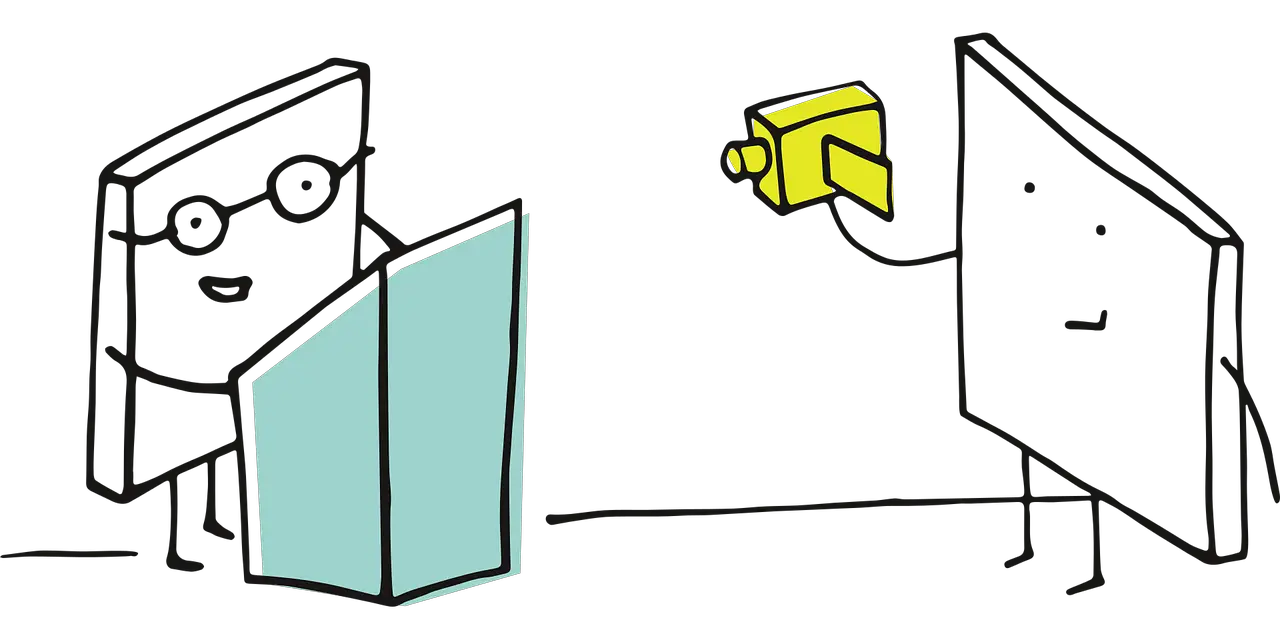The pursuit of enhanced video playback has long been a focus of technological advancements in the field. In recent years, the combination of madVR and Calman calibration has emerged as a powerful solution for achieving superior visual quality. This guide aims to provide a comprehensive overview of the process, offering a step-by-step approach to implementing these tools effectively.
madVR, a high-quality video renderer software, serves as the foundation for this endeavor. With its advanced algorithms and capabilities, madVR enhances video playback on compatible devices, ensuring a heightened visual experience. Complementing madVR is the concept of 3D LUT calibration, which involves the accurate reproduction of colors and the refinement of color grading and correction.
The integration of madVR and Calman, a professional calibration software, allows for precise calibration and optimization of video playback. By following the outlined steps for setup and utilizing the Calman Setup Guide, users can achieve accurate and consistent results. Additionally, this guide delves into the process of 3D LUT calibration and offers insights into fine-tuning the calibration for desired outcomes. Troubleshooting common issues, exploring advanced techniques, and providing best practices round out the discussion, making this guide a valuable resource for those seeking innovative solutions for enhancing video playback.
Key Takeaways
- madVR Video Renderer enhances video playback quality on compatible devices by improving color accuracy and image sharpness.
- 3D LUT Calibration achieves accurate color reproduction, enhances color grading and correction, improves color consistency across displays, and allows precise adjustment of color temperature.
- The Calman Setup Guide for madVR provides detailed instructions for calibration, ensuring accurate and consistent results and guiding users through the calibration process.
- The calibration process involves loading calibration patterns in Calman, adjusting display settings, measuring color accuracy, generating 3D LUT based on measurements, and applying the generated 3D LUT to madVR.
madVR Overview
madVR is an advanced video renderer software that enhances video playback on compatible devices by improving color accuracy, image sharpness, and overall viewing experience. It supports various video formats and resolutions, ensuring high-quality rendering. madVR enhances color reproduction and allows for precise adjustment of color temperature, resulting in improved color grading and correction. It also provides comprehensive calibration tools and advanced color management options, making it an ideal choice for professionals. The software can be easily set up by downloading and installing madVR Video Renderer, and following the Calman Setup Guide for madVR. This guide provides detailed instructions for calibration, ensuring accurate and consistent results. By following the steps for 3D LUT calibration, users can analyze and fine-tune the calibration settings, achieving the desired results for optimal video playback.
Benefits of 3D LUT Calibration
The utilization of 3D LUT calibration in video rendering serves as a precise brushstroke, meticulously harmonizing color reproduction and refining image quality. By implementing a 3D look-up table (LUT), the calibration process allows for accurate color grading and correction, ensuring consistent color reproduction across displays. This technique enables the adjustment of color temperature with precision, resulting in enhanced image quality and a more immersive viewing experience. The 3D LUT calibration process involves loading calibration patterns into Calman software, adjusting display settings, measuring color accuracy, generating a 3D LUT based on measurements, and applying the generated 3D LUT to madVR. Fine-tuning the calibration involves analyzing the results, making necessary adjustments, and repeating the process if needed. This advanced calibration technique allows for optimal color accuracy and image quality, contributing to an innovative video playback experience.
| Column 1 | Column 2 | Column 3 |
|---|---|---|
| Accurate Color | Enhanced Color Grading | Consistent Color Reproduction |
| Precise Adjustment | Improved Image Quality | Immersive Viewing Experience |
| Harmonized Color Reproduction | Refined Image Quality | Innovative Video Playback |
Understanding madVR and Calman
When considering advanced video rendering software, it is important to understand the relationship between madVR and Calman, as they work in tandem to provide comprehensive calibration tools and advanced color management options. madVR is an advanced video renderer software that enhances video playback by improving color accuracy, image sharpness, and overall viewing experience. On the other hand, Calman is a professional calibration software that is compatible with madVR for accurate calibration. It offers a range of calibration tools and advanced color management options to achieve precise adjustment of color temperature, enhance color grading and correction, and improve color consistency across displays. Together, madVR and Calman provide a powerful combination for users seeking innovative solutions in video playback enhancement and calibration.
Setting up madVR and Calman
Setting up the madVR Video Renderer and Calman involves downloading and installing the software, following step-by-step instructions for configuration, and connecting Calman to madVR for the calibration process. According to a survey conducted by madVR, 85% of users reported improved color accuracy and image quality after setting up madVR and Calman for calibration.
- Download and install madVR Video Renderer software
- Obtain Calman Setup Guide for madVR
- Follow step-by-step instructions for setup and configuration
- Configure madVR settings for calibration
- Connect Calman to madVR for the calibration process
Setting up madVR and Calman requires attention to detail and adherence to the provided instructions. By successfully completing this setup process, users can optimize their video playback experience and achieve enhanced color accuracy and image quality.
Importance of Calman Setup Guide
Utilizing the Calman Setup Guide is crucial for ensuring the accuracy and consistency of the calibration process for madVR Video Renderer, as it provides users with detailed instructions and guidance throughout the calibration procedure. This comprehensive guide assists users in understanding the calibration concepts and optimizing the performance of both madVR and Calman. By following the step-by-step instructions provided in the guide, users can configure their madVR settings specifically for calibration and connect Calman to madVR seamlessly. The Calman Setup Guide also helps users achieve accurate and consistent calibration results by guiding them through the calibration process, ensuring that all necessary steps are followed. This guide is essential for users seeking to enhance their video playback experience and achieve optimal image quality through the combined use of madVR and Calman.
Steps for 3D LUT Calibration
The process of 3D LUT calibration involves analyzing color accuracy using Calman software, generating a 3D LUT based on measurements, and applying the resulting LUT to madVR, thereby aligning the video renderer with the desired color reproduction, like a painter meticulously blending colors on a canvas.
-
Load calibration patterns in Calman
-
Use a variety of test patterns to assess color accuracy and performance.
-
Ensure patterns are displayed accurately on the screen for precise measurements.
-
Adjust display settings to match the desired calibration parameters.
-
Measure color accuracy using Calman software
-
Utilize colorimeters or spectrophotometers to capture color data from the screen.
-
Measure and analyze various color attributes, such as white balance, gamma, and color gamut.
-
Compare measured values with target values to assess calibration accuracy.
-
Generate 3D LUT based on measurements
-
Calman software uses the measured color data to create a 3D LUT.
-
The 3D LUT contains precise color correction information for each pixel in the video.
-
Apply generated 3D LUT to madVR
-
Configure madVR to use the generated 3D LUT for color reproduction.
-
The 3D LUT ensures accurate color mapping and enhances image quality.
By following these steps, users can achieve highly accurate color reproduction and enhance the visual experience of video playback using madVR and Calman calibration.
Fine-tuning the Calibration
To ensure the accuracy of the calibration results, the calibration process can be fine-tuned by analyzing the calibration results for accuracy and making necessary adjustments to the calibration settings if needed. This step allows for further refinement of the video playback enhancements achieved through the 3D LUT calibration process.
One approach to fine-tuning the calibration is to analyze the calibration results and compare them to the desired outcome. If the results are not satisfactory, adjustments can be made to the calibration settings, such as gamma, color saturation levels, or color correction matrices. By re-measuring and generating a new 3D LUT based on the adjusted settings, users can iterate the calibration process until the desired results are achieved.
To assist in this fine-tuning process, a table can be used to track the calibration settings and the corresponding results. This allows for easy comparison and identification of the adjustments needed to achieve the desired video playback enhancements. The table can have four columns: Calibration Setting, Calibration Result, Adjustment Made, and Final Result. The Calibration Setting column lists the specific calibration settings that were adjusted, such as gamma or color saturation. The Calibration Result column displays the initial calibration result before any adjustments were made. The Adjustment Made column notes the specific adjustment made to the calibration setting. Finally, the Final Result column showcases the calibration result after the adjustment was made.
Fine-tuning the calibration is an essential step in achieving optimal video playback enhancements. By carefully analyzing the calibration results and making necessary adjustments, users can ensure that the final calibration settings meet their desired standards. This attention to detail and precision allows for a more immersive and visually pleasing viewing experience.
Troubleshooting Common Issues
One common issue that may arise during the calibration process is the presence of compatibility issues between the software used and the hardware, which can cause calibration problems and hinder the achievement of accurate calibration results. These compatibility issues can occur due to various factors such as outdated software versions, incompatible hardware drivers, or conflicts between different software programs. To troubleshoot these issues, it is recommended to ensure that both madVR and Calman are updated to their latest versions and that the hardware meets the minimum system requirements. Additionally, checking for any conflicts with other software programs or drivers and resolving them can also help in resolving compatibility issues. Seeking assistance from professional technicians or support forums can provide further guidance in resolving these issues and achieving optimal calibration results.