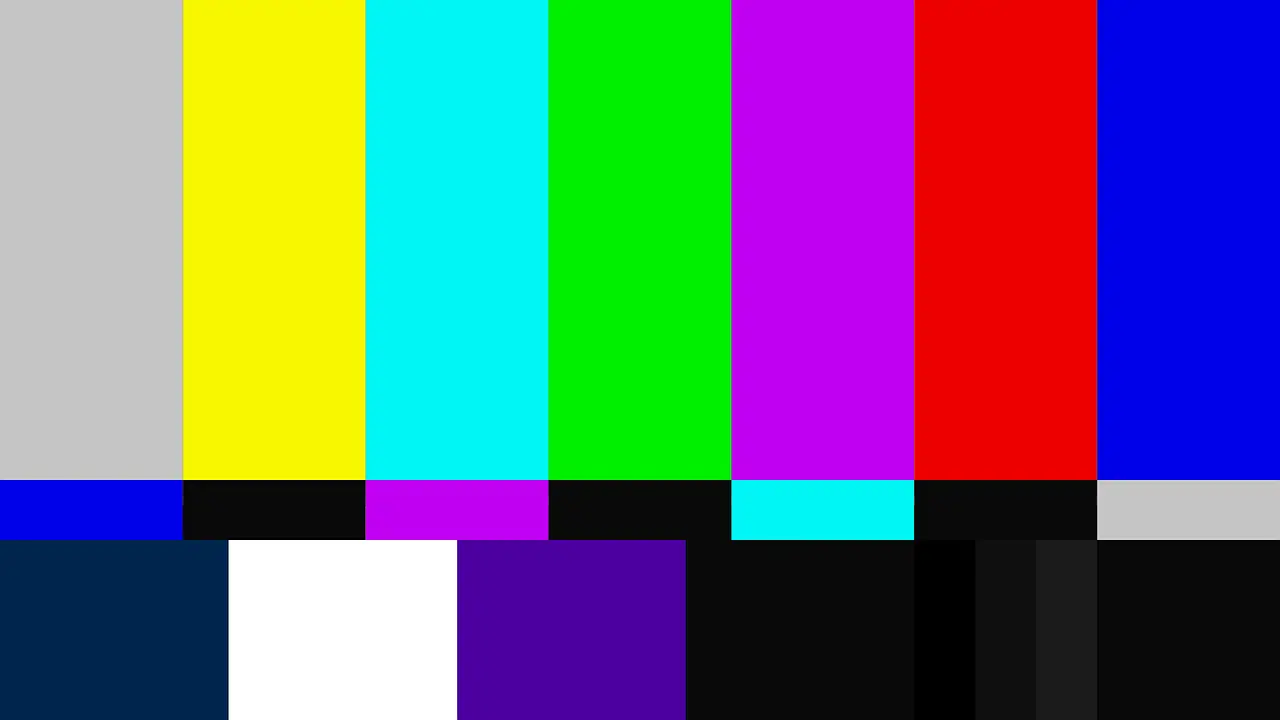In the ever-evolving world of television technology, Sony BRAVIA has emerged as a prominent player, captivating audiences with its advanced features and exceptional picture quality. However, to truly unlock the full potential of these televisions, calibration is essential. This comprehensive guide aims to navigate users through the intricate process of mastering Sony BRAVIA calibration, providing step-by-step instructions and invaluable insights. By following this guide, users can achieve optimal visual performance, ensuring that every scene is displayed with precision and accuracy. The guide begins by introducing the Calman for BRAVIA app, a powerful tool developed by Sony that simplifies the calibration process. Furthermore, it delves into the realm of HDR calibration, shedding light on the automatic application of SDR calibration to HDR and the utilization of the HDR Analysis workflow. The guide also meticulously outlines the steps for SDR calibration, from hardware configuration to pre-calibration measurements. With a focus on technical precision, this guide aims to empower users to calibrate their Sony BRAVIA TVs with confidence and precision.
Key Takeaways
- The Sony BRAVIA Master Series Guide provides a step-by-step calibration process for calibrating Sony BRAVIA Android TVs, including Z9D and subsequent LCD and OLED models.
- The Calman for BRAVIA App, developed by Sony, allows for easy calibration by connecting the TV to Calman and reporting TV features to Calman for calibration.
- HDR calibration is automatically applied to SDR calibration, and it is recommended to use HDR compatible pattern generators like VideoForge PRO and Murideo Six-G for checking HDR.
- The SDR calibration process includes steps such as connecting and configuring calibration hardware, confirming calibration targets, preventing OLED auto-dimming, and taking pre-calibration measurements of the display.
Overview of Workflow
The overview of the Sony BRAVIA workflow provides a step-by-step calibration process for calibrating Sony BRAVIA Android TVs, including Z9D and subsequent LCD and OLED models, and offers pre-configured Calman settings for easy calibration. This guide serves as a reference for users who wish to achieve optimal picture quality on their Sony BRAVIA TVs. It emphasizes the importance of using the Calman for BRAVIA app, developed by Sony, which reports TV features to Calman and ensures that the latest firmware and app version are installed. The workflow also highlights the significance of HDR calibration, which is automatically applied to SDR calibration and requires an HDR compatible pattern generator such as VideoForge PRO and Murideo Six-G. The overview concludes by outlining the initial steps of the SDR calibration process, including connecting and configuring calibration hardware, confirming calibration targets, and taking pre-calibration measurements of the display.
Calman for BRAVIA App
Developed by Sony, the Calman for BRAVIA App enables the reporting of TV features to Calman, ensuring the latest firmware and app version are installed, and facilitates the connection of the TV to Calman for calibration purposes. This app is available on the Google Play Store for easy installation. The Calman for BRAVIA App is specifically designed for calibrating Sony BRAVIA Android TVs, including models like Z9D and subsequent LCD and OLED models. It allows for a step-by-step calibration process, with pre-configured Calman settings and workflow options. Moreover, the app supports HDR calibration, automatically applying SDR calibration to HDR content. To validate HDR calibration, it requires an HDR Compatible Pattern Generator, such as the VideoForge PRO and Murideo Six-G. The app also provides features like HDR analysis workflow and pattern insertion for OLED displays, ensuring accurate and precise calibration results.
HDR Calibration
HDR Calibration, an essential step in the calibration process for Sony BRAVIA Android TVs, requires the use of an HDR Compatible Pattern Generator. For accurate results, the recommended options are the VideoForge PRO and Murideo Six-G. These pattern generators provide the necessary signals and patterns to validate HDR calibration. The HDR Analysis workflow in Calman is used to check the HDR performance of the TV. It is important to ensure that the latest firmware and app version of the Calman for BRAVIA app are installed on the TV. The app facilitates the communication between the TV and Calman during the calibration process. By following the HDR Calibration process, users can achieve optimal picture quality and accurate HDR performance on their Sony BRAVIA TVs.
SDR Calibration
One important step in the calibration process for Sony BRAVIA Android TVs is the SDR Calibration. This step involves several key actions to ensure accurate and optimal picture quality. Firstly, users should open the Calman Menu and select the Display Specific Workflow, followed by choosing the AutoCal Sony BRAVIA option to initiate the calibration process. Next, users need to connect and configure the calibration hardware by plugging the meter into the USB port and selecting the appropriate display type and pattern source. The pattern window size should be chosen based on the display type. Additionally, users are advised to install the Calman for BRAVIA app on the TV to facilitate the calibration process. Throughout this step, users should also confirm the calibration targets, which include pre-configured options for colorspace, white point, and gamma. It’s important to note that the SDR calibration process also determines the HDR calibration targets. Users can restore the factory calibration with specific white point targets if desired. To prevent OLED auto-dimming during extended measurements, the Calman Pattern Insertion feature can be employed for OLED displays. This feature allows users to set the frequency, duration, and level for pattern insertion. Pre-calibration measurements of the display should also be taken, reading series for grayscale and ColorChecker response, which will serve as a reference for comparing calibration results. Lastly, users should select and prepare the target picture mode by choosing the appropriate picture mode and color temperature, and then resetting the picture mode for calibration purposes.