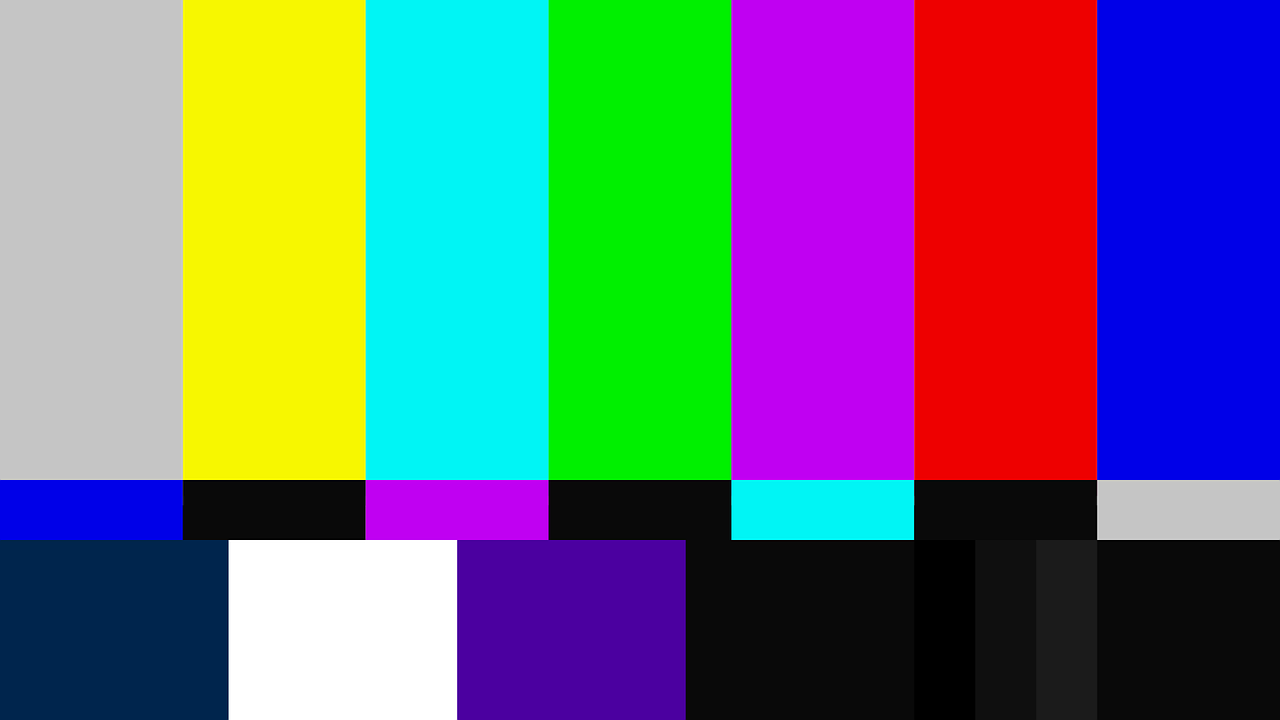One potential objection to optimizing Sony TV calibration with Calman Home is the complexity of the calibration process. However, Calman Home for Sony offers a comprehensive solution that simplifies the calibration process and ensures accurate color presentation on AutoCal capable displays. This article provides a walkthrough of the Calman Home for Sony software, explaining the steps involved in the calibration process. The article also discusses the AutoCal workflow, which automatically adjusts color settings for accurate image presentation. Additionally, the article explores the Calman for BRAVIA App, which is used to report TV capabilities to Calman and facilitates the calibration process. The HDR calibration note is also addressed, highlighting that SDR calibration is automatically applied to HDR and other gamma formulas. Overall, this article aims to inform and guide users in optimizing Sony TV calibration with Calman Home, offering a precise and technical approach to achieving color accuracy.
Key Takeaways
- Sony AutoCal Workflow for Calman Home provides tools for color accuracy on AutoCal capable displays and automatically adjusts color settings for accurate image presentation.
- The Calman for BRAVIA App, developed by Sony, allows for reporting TV capabilities to Calman and enables calibration by connecting the TV to Calman using the app’s IP address.
- SDR calibration is automatically applied to HDR and other gamma formulas, which can be validated by changing Calman and Pattern Generator to HDR settings.
- The calibration process includes steps such as connecting the colorimeter and pattern generator to Calman, taking pre-calibration measurements, installing the Calman for BRAVIA App, adjusting luminance and multipoint greyscale, and adjusting colorspace/CMS controls.
Calman Home for Sony Walkthrough
The Calman Home for Sony Walkthrough provides a step-by-step guide for utilizing the Sony AutoCal workflow in Calman Home, which includes tools for color accuracy and automatically adjusts color settings for accurate image presentation on AutoCal capable displays. This optimized workflow incorporates relevant information and common settings to ensure precise calibration. The process involves Pre-Calibration and Post-Calibration measurement steps, setting the display to Rec 709 Colorspace and Power 2.2 gamma for accurate calibration. To begin, the user needs to install the Calman for BRAVIA App, ensure the TV has the latest firmware and app version, and connect the TV to Calman using the app’s IP address. The calibration process also includes adjusting luminance and multipoint greyscale, as well as colorspace and CMS controls. By following this walkthrough, users can achieve optimal calibration for their Sony TV, enhancing the viewing experience with accurate and vibrant colors.
AutoCal Workflow
Utilizing the AutoCal Workflow in the context of fine-tuning color accuracy on compatible Sony displays provides a streamlined and efficient process for automatically adjusting color settings, ensuring accurate image presentation, and seamlessly integrating pre and post-calibration measurement steps for optimal results. This workflow is specifically designed for Calman Home and offers a range of tools to achieve color accuracy. The AutoCal Workflow is optimized with relevant information and common settings, such as setting the display to Rec 709 Colorspace and Power 2.2 gamma for accurate calibration. It involves steps like connecting the colorimeter and pattern generator to Calman, taking pre-calibration measurements, installing the Calman for BRAVIA App to connect the TV for calibration, adjusting luminance, and fine-tuning the greyscale and colorspace with the AutoCal process. The AutoCal Workflow streamlines the calibration process, ensuring precise color accuracy and enhancing the overall viewing experience on Sony displays.
Calman for BRAVIA App
Developed by Sony, the Calman for BRAVIA App seamlessly connects with compatible displays, providing a platform for accurate calibration and reporting TV capabilities to Calman, enhancing the calibration process for optimal image presentation. This app, available for download from the Google Play Store, allows users to ensure that their TV’s firmware is up to date and select the HDMI input and picture mode to calibrate. By connecting the TV to Calman using the app’s IP address, users can easily access and adjust various settings for calibration. The app also supports HDR calibration, automatically applying SDR calibration to HDR and other gamma formulas. With the Calman for BRAVIA App, users can conveniently optimize their Sony TV calibration for a superior viewing experience.
| Pros | Cons |
|---|---|
| Easy connection to compatible displays | Limited to Sony BRAVIA TVs |
| Accurate calibration and reporting | Only available on Android 8.0 or later |
| Supports HDR calibration | Limited pattern generator compatibility |
HDR Calibration Note
Validating the accuracy of HDR calibration can be likened to peering through a window into a vibrant and immersive world, ensuring that the colors and gamma formulas seamlessly blend together for an unparalleled visual experience. To validate the HDR calibration in Calman Home, it is recommended to change both Calman and the Pattern Generator settings to HDR mode. This will allow for the calibration adjustments made in the SDR mode to automatically be applied to HDR and other gamma formulas. For accurate HDR calibration, it is important to use HDR compatible Pattern Generators such as the VideoForge PRO or Murideo SixG. By following these steps, users can ensure that the HDR calibration on their Sony TV is precise and optimized, resulting in a visually stunning display that showcases the full potential of HDR content.