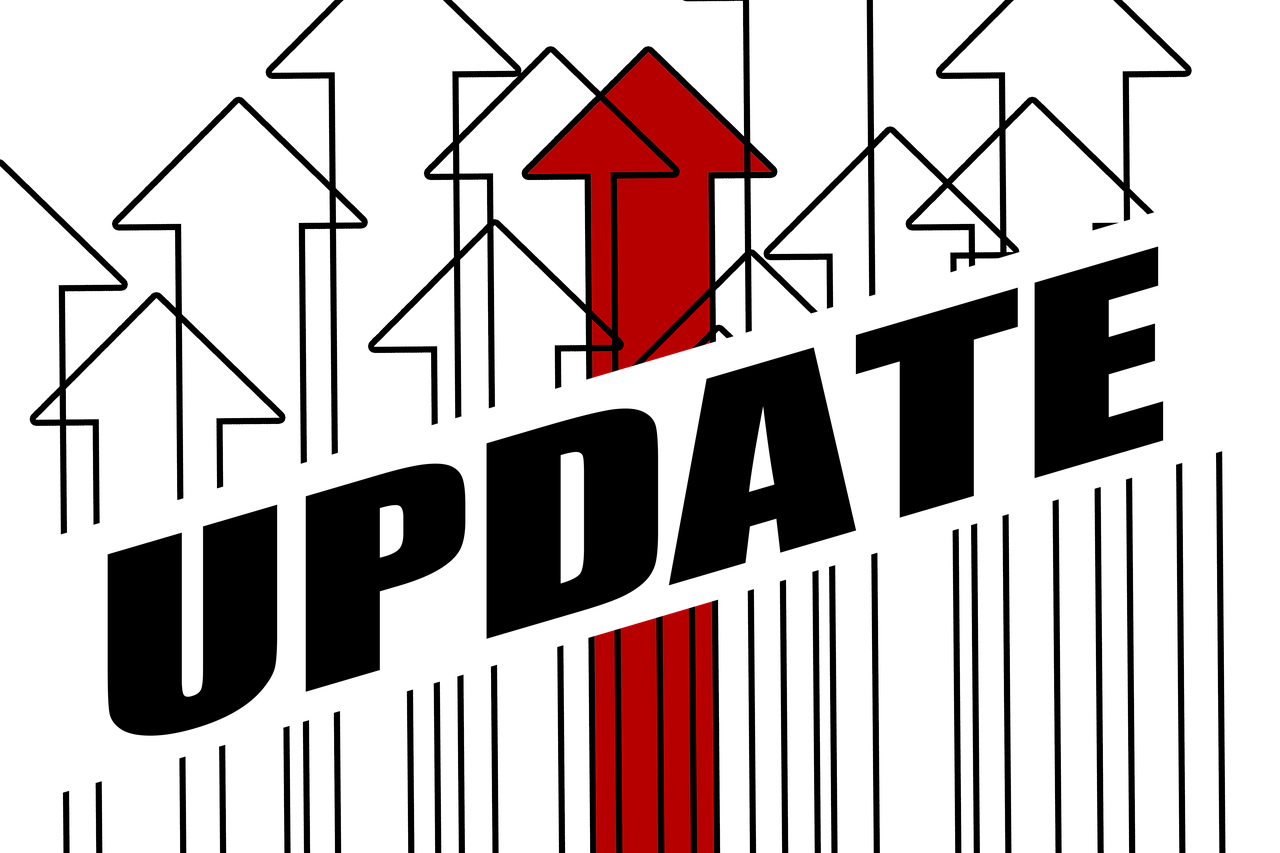In the ever-evolving landscape of technological advancements, it becomes imperative for users to stay abreast of the latest upgrades and enhancements in order to optimize their experience. Calman 2020, the latest version of the acclaimed software, offers an array of new features and functionalities that promise to elevate the realm of color calibration to new heights. This article aims to provide a comprehensive guide on the preparations required and the steps involved in upgrading to Calman 2020. By adhering to the outlined procedures, users can ensure a smooth transition to the upgraded version, enabling them to capitalize on the latest innovations and advancements in color calibration. From the initial installation process to the restoration of custom data, this article will address potential challenges and errors that users may encounter, providing valuable insights and solutions. With this knowledge at hand, users can confidently embark on their journey towards unlocking the full potential of Calman 2020.
Key Takeaways
- Upgrade Steps: Double-click on the Calman 2020 installer and follow the installation steps to access the latest version of Calman and benefit from new features and advancements.
- Pre-launch Preparation: Restore the calibration database by overwriting the default Calibrations.s3db file and copy the contents of the backed-up Config folder to the copied Config folder in Windows Explorer.
- Restoring Custom Data: Overwrite any default files in the Config folder to preserve customized settings and configurations, maintaining personalized workflows without the need to recreate settings from scratch.
- Calman 2020 Errors: Users may encounter errors during reopening of workflows due to changes in workflow location, but these errors can be dismissed and do not persist in future workflow openings.
Upgrade Steps
The upgrade to Calman 2020 involves double-clicking on the Calman 2020 installer and following the installation steps. However, it is important to note that certain users may not require any additional steps for the upgrade. This process allows users to access the latest version of Calman and benefit from its new features and advancements. By following the installation steps accurately, users can ensure a smooth transition to Calman 2020. This upgrade offers a range of innovative tools and functionalities that can enhance the user experience and improve calibration processes. It is recommended for users who desire to stay up-to-date with the latest developments in calibration technology.
Pre-launch Preparation
To ensure a smooth transition to the Calman 2020 version, it is necessary to restore the calibration database and overwrite the default Calibrations.s3db file in the Data folder during the pre-launch preparation phase. This process involves the following steps:
- Open the Windows Explorer
- Navigate to the copied Config folder
- Copy the contents of the backed-up Config folder
- Overwrite any default files in the Config folder
By following these steps, users can ensure that their custom data and configurations are preserved. This is crucial for maintaining accurate and precise calibration settings. The pre-launch preparation phase plays a vital role in setting up the Calman 2020 upgrade and ensuring a seamless transition to the new version.
Restoring Custom Data
Restoring custom data involves navigating to the copied Config folder in Windows Explorer and overwriting any default files in the Config folder with the contents of the backed-up Config folder. This step ensures that any customized settings, preferences, or configurations are preserved during the upgrade process. It allows users to maintain their personalized workflows and avoid the need to recreate them from scratch. By restoring the custom data, users can seamlessly transition to Calman 2020 without losing any of their previous work or adjustments. The following table provides a summary of the steps involved in restoring custom data:
| Step | Description |
|---|---|
| 1 | Open Windows Explorer |
| 2 | Navigate to the copied Config folder |
| 3 | Copy the contents of the backed-up Config folder |
| 4 | Overwrite any default files in the Config folder |
By following these steps, users can ensure a smooth upgrade process and continue their work with Calman 2020 while retaining their customizations and configurations.
Calman 2020 Errors
Calman 2020 users may encounter errors during the reopening of workflows, which are typically caused by changes in the workflow location, but these errors can be dismissed. To provide a deeper understanding of this issue, here are three key points to consider:
-
Errors caused by workflow location changes: When upgrading to Calman 2020, preinstalled workflows are moved from the documents folder to the Program Files (x86) folder. This change in location can lead to errors when reopening workflows.
-
Errors can be dismissed: Despite encountering errors related to workflow location changes, Calman 2020 users have the option to dismiss these errors. While the errors may initially occur, they will not persist in future workflow openings.
-
Automatic workflow reopening: It is important to note that Calman 2020 may produce errors during automatic workflow reopening. These errors are also related to changes in the workflow location but can be dismissed by the user.
By understanding these points, Calman 2020 users can navigate and resolve errors related to workflow reopening effectively.