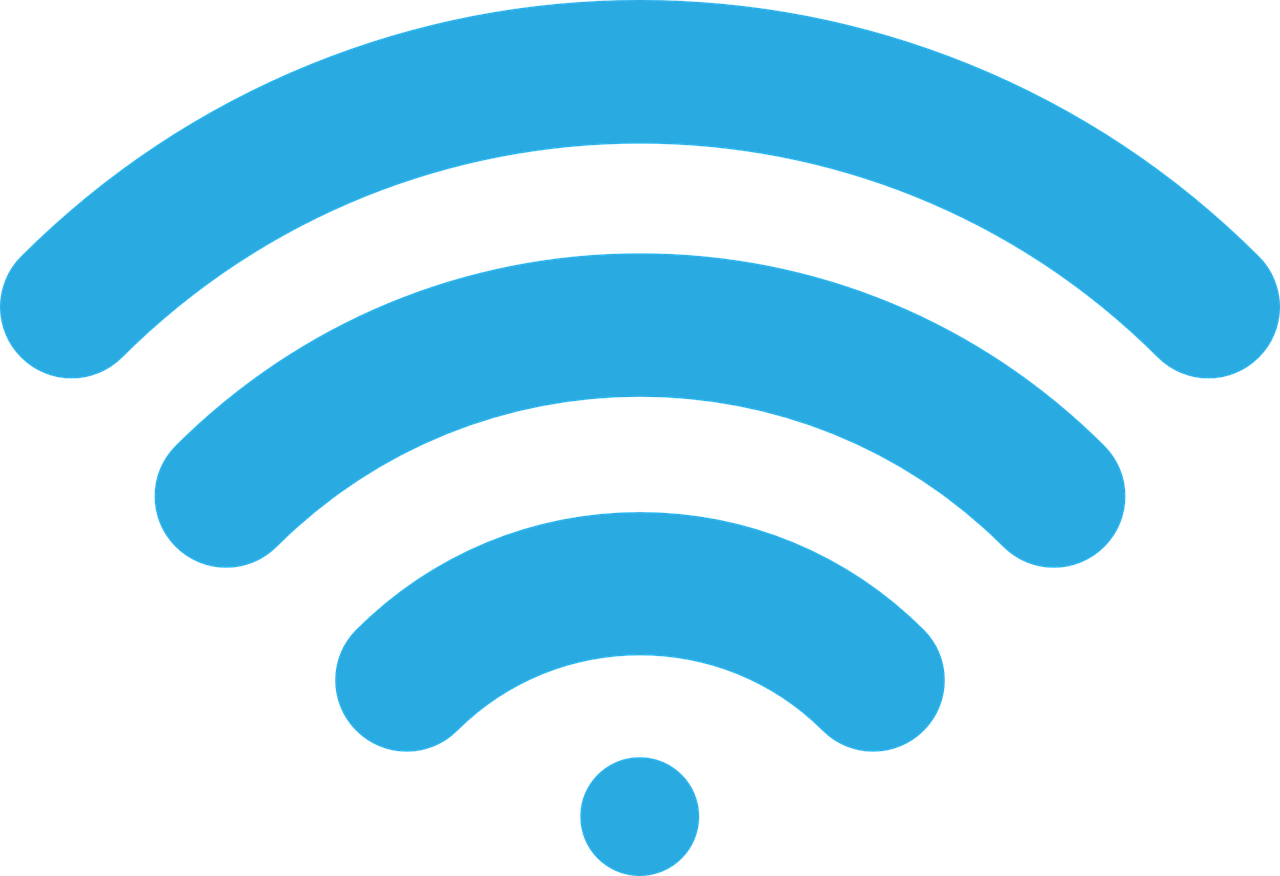The Qalif Spectro is a calibration and measurement device that requires the use of Calman software. To establish a wireless connection and perform calibration with the Qalif Spectro, it is necessary to have Calman software version 5.13.0 or higher, along with a Calman Ultimate License. A WiFi connection is also required on the computer to connect with the Qalif Spectro. The connection procedure involves enabling the wireless adapter on the Qalif Spectro and connecting the Calman computer to the Qalif hardware’s wireless network using the provided network ID and password. The Qalif Spectro has an assigned IP address of 192.168.0.1. Within the Calman software, the meter can be located by navigating to the Meter Settings tab, clicking the Find Meter button, and selecting the Qalif Meters (TCP/IP) option for a search. While full spectral data is not accessible in Calman, the meter is capable of measuring display XYZ-based data. For further information and detailed instructions, a user guide and additional resources on the Qalif Spectro can be downloaded.
Key Takeaways
- Qalif Spectro offers wireless connectivity for calibration, eliminating the need for cables and providing a seamless user experience.
- The integration of Qalif Spectro and Calman software allows for convenient and efficient communication, with no physical connections required.
- Wireless connectivity and calibration with Qalif Spectro enhance efficiency and productivity, saving time and effort and improving workflow.
- Qalif Spectro and Calman provide professional calibration solutions, offering accurate and precise calibration with the added convenience of wireless connectivity.
Connecting Qalif Spectro to Calman
To establish a wireless connection between Qalif Spectro and Calman, the user needs to power on the Qalif Spectro and wait for it to fully boot. Then, the wireless adapter on the Qalif Spectro needs to be enabled. The next step is to connect the Calman computer to the Qalif hardware’s wireless network using the provided network ID and password. The network ID is "qs***-HotSpot" and the network password is "oblivion". Once the connection is established, the user can proceed with the calibration process. It is important to note that the Calman software version should be 5.13.0 or higher and a Calman Ultimate License is required. Additionally, the computer must have a WiFi connection in order to connect to the Qalif Spectro wirelessly. For further information, users can refer to the user guide available for download.
Powering on Qalif Spectro
When powering on the Qalif Spectro, it is necessary to wait for approximately 1-2 minutes for the device to fully boot and enable the wireless adapter. This ensures that the device is ready to establish a connection with Calman software and perform accurate calibration and measurement tasks. During this booting process, users can take advantage of the wireless connectivity feature of the Qalif Spectro, which allows for convenient and efficient communication with the Calman software. This wireless capability enables users to calibrate and measure displays without the need for cumbersome cables or physical connections. By eliminating the need for physical connections, the Qalif Spectro enhances flexibility and mobility during the calibration process, providing a seamless and efficient experience for users.
Finding Meter in Calman
The process of locating the meter in the Calman software involves navigating to the Meter Settings tab and clicking the Find Meter button. From there, the user must select the Qalif Meters (TCP/IP) option and initiate a search. This allows the software to locate and connect to the Qalif Spectro device. It is important to note that while the full spectral data is not available in Calman, the meter is still capable of measuring display XYZ-based data. The Qalif Spectro device is used for calibration and measurement, and it requires the Calman software for operation. Additionally, a user guide is available for further information and can be downloaded for reference.
Spectral Data in Calman
Spectral data in Calman is limited, as the software does not provide full spectral data, but it still allows measurement of display XYZ-based data. This limitation may disappoint users who require more comprehensive spectral measurements for their calibration and measurement needs. However, Calman’s ability to measure display XYZ-based data can still provide valuable information for calibration purposes.
Despite the limited spectral data, Calman’s integration with Qalif Spectro offers an innovative solution for wireless connectivity and calibration. This allows for greater convenience and flexibility in the calibration process, eliminating the need for cumbersome cables and providing a seamless user experience. Users can now easily connect and calibrate their displays wirelessly, enhancing efficiency and productivity. This innovation in calibration technology opens up new possibilities for professionals in various industries who seek accurate and precise calibration results.